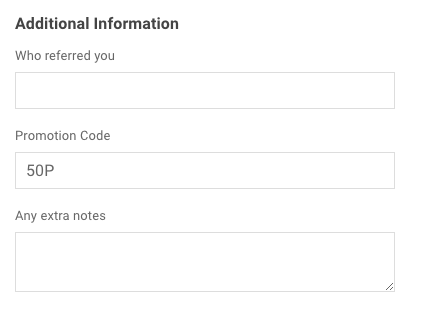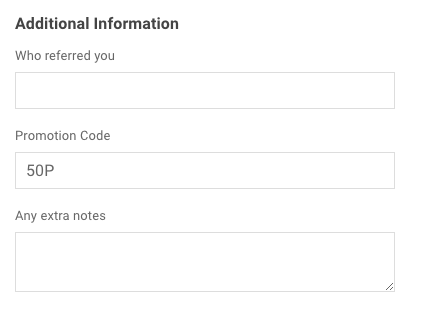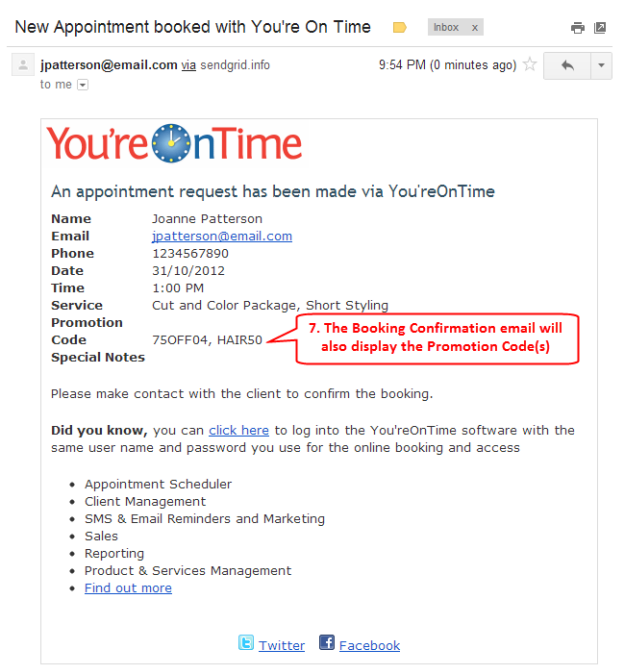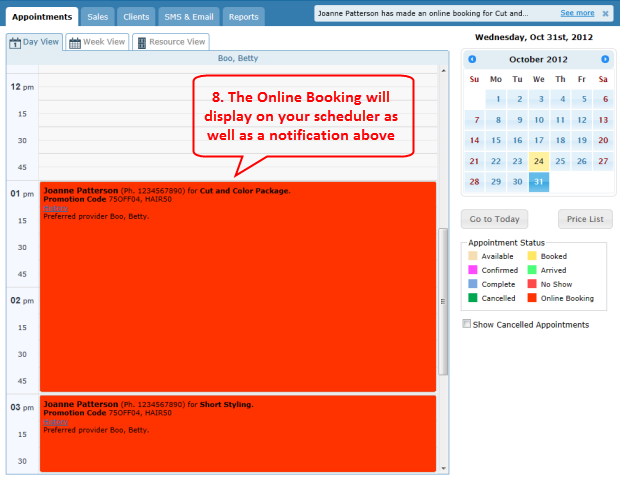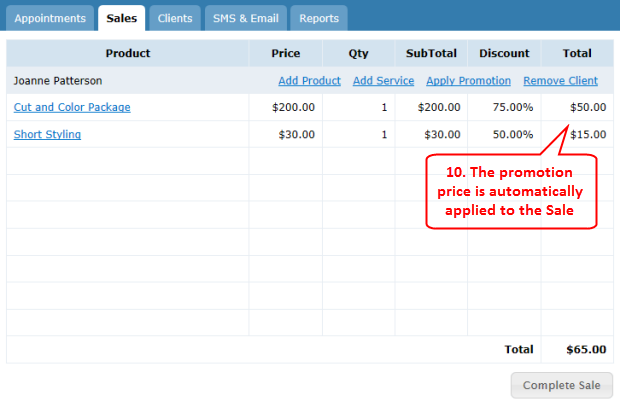Applying Promotions to Online Bookings
Your clients can now enter promotion codes when making an online booking via your Facebook page or mini-website. The example below will illustrate the use of multiple promotion codes for multiple services being booked online. In the Booking Form simply follow the steps below.
- Please note that when selecting the date the available providers and times available will be adjusted accordingly. The example below uses two promotion codes, the first 75OFF04 is an example of a Groupon Style promotion and the second code HAIR50 is a Single-Code promotion. Your clients can then select one or more services applicable to the promotion. When the services are selected the Total Price will display along with the Promotional Price as shown below.
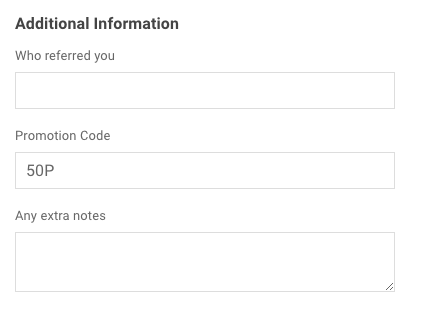
- The Booking Confirmation Form will show the Promotion codes being used.

- The email notifying you of the online booking will also display the promotion codes used.
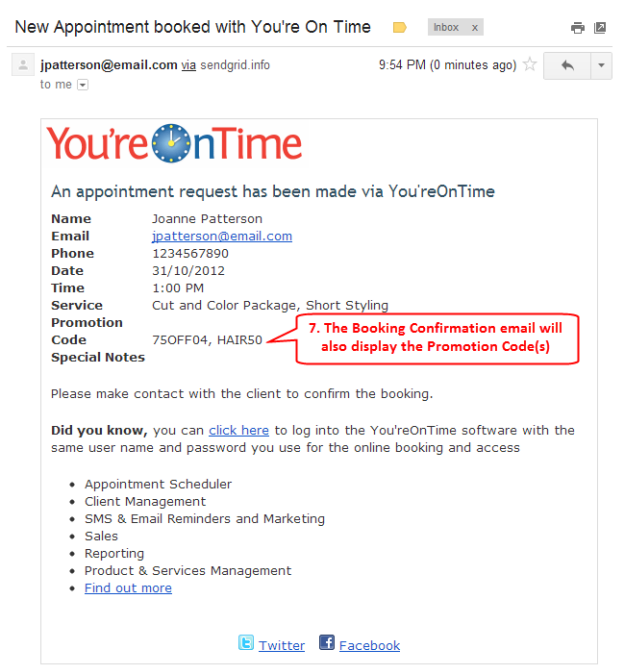
- In your scheduler, the online booking will appear again displaying the Promotion Codes used.
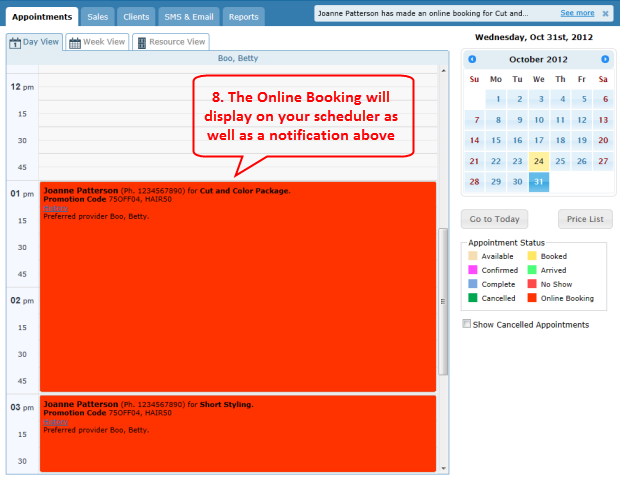
- When the appointment has finished and it is time to process the Sale, click the Send To Sale link.

- In the Sales screen, the Promotion Price will automatically be applied.
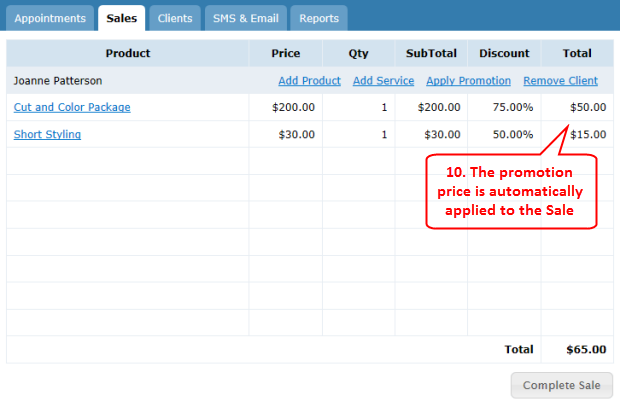
- Click the Complete Sale button and proceed to process the Sale as described here.