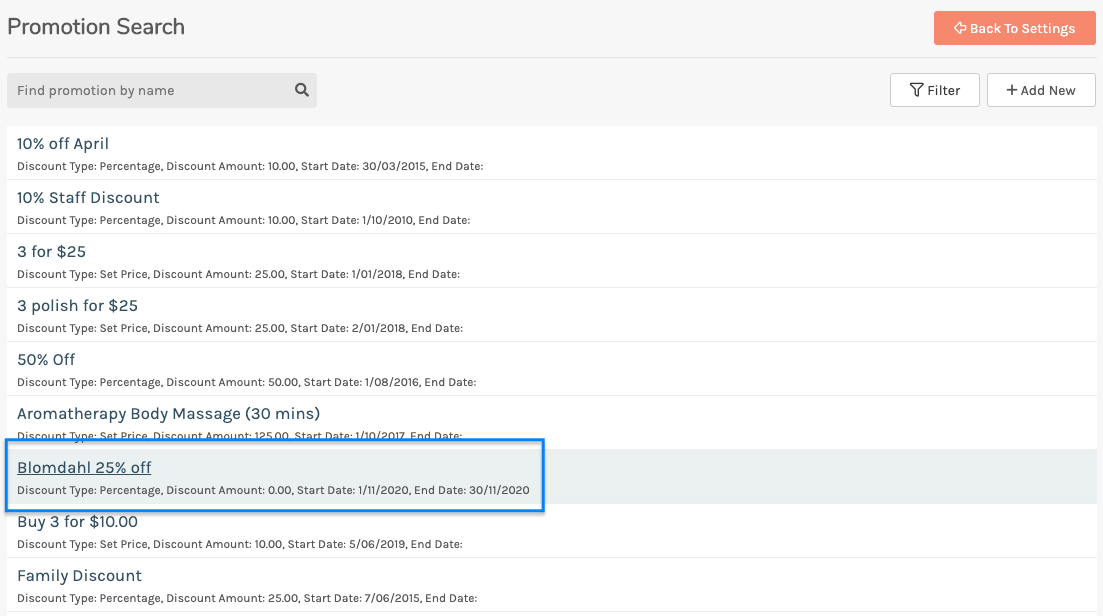Adding a Product Sale Promotion
You may want to have a sale on products for a period of time. You'reOnTime allows you to have these discounts automatically apply during checkout to products on sale during the given period.
1. On the side menu, click on Settings. 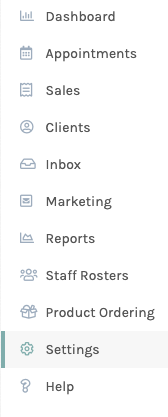
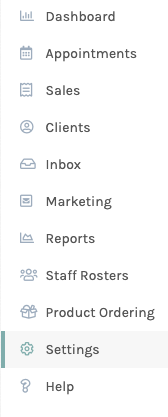
2. In the Settings screen under Payments click on Manage Promotions and Discounts.
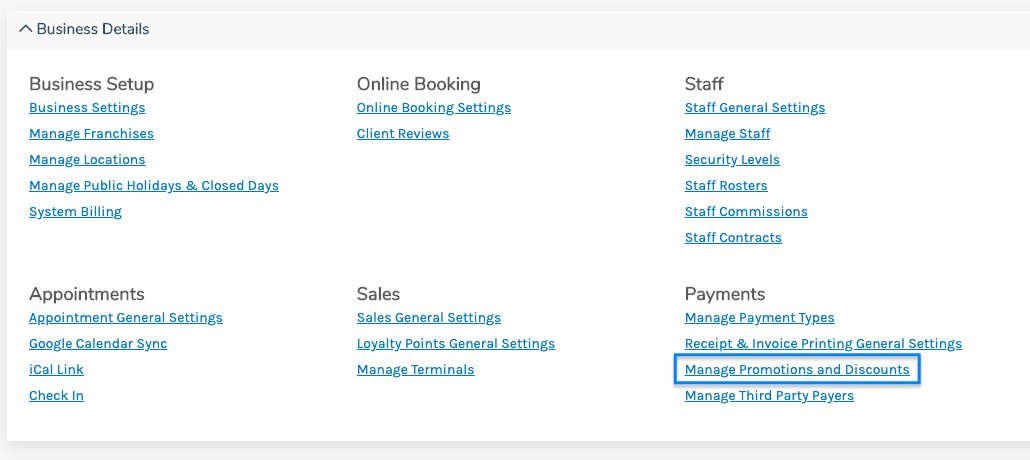 3. In the Promotion Search screen, click the Add a new Promotion button as shown below:
3. In the Promotion Search screen, click the Add a new Promotion button as shown below: 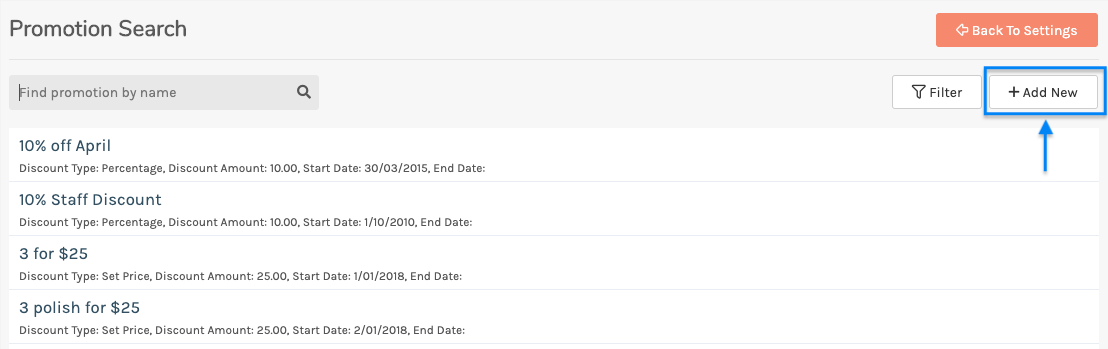 4. The Details for new Promotion screen will now be shown:
4. The Details for new Promotion screen will now be shown: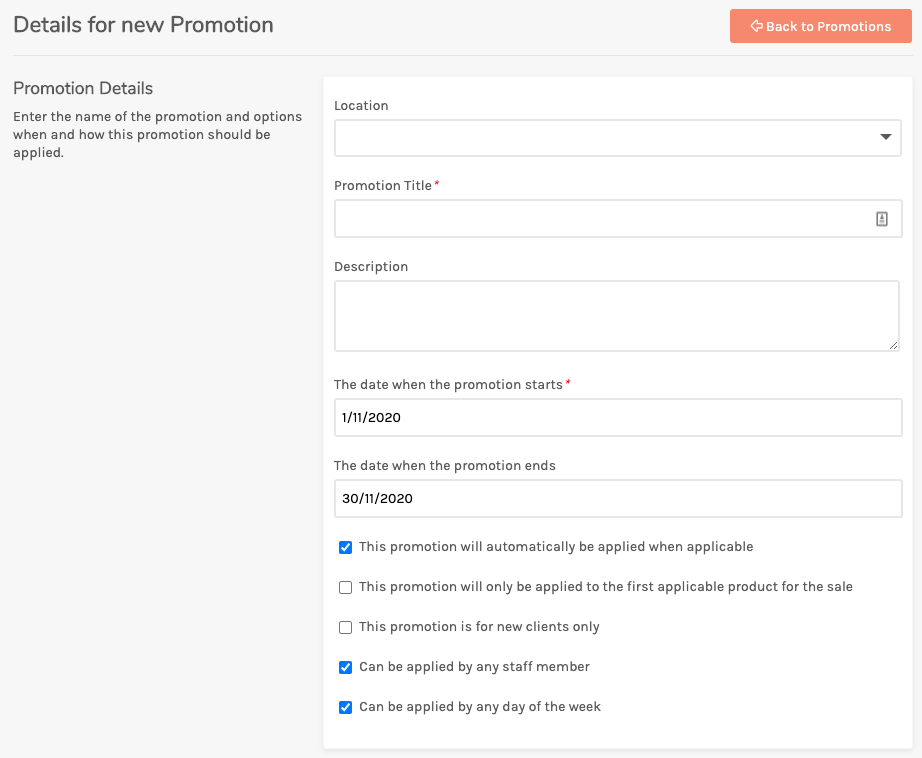
You will need to at least enter a Promotion Title and Start Date. If desired, also include the Location, a Description and End Date.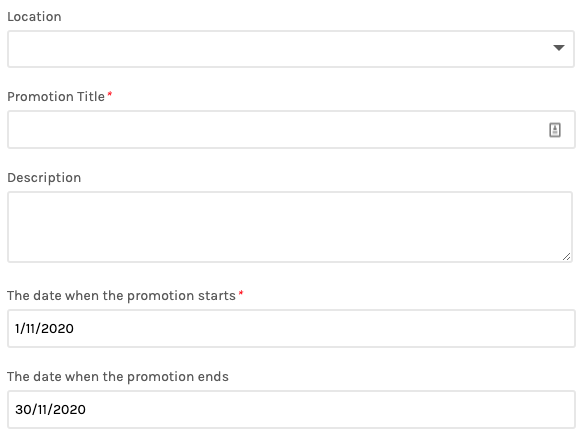
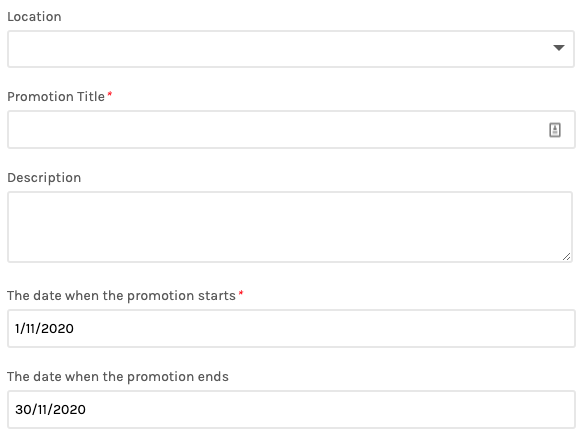
Tick the option to automatically apply when applicable so the discount is applied every time the product is added to the sale.
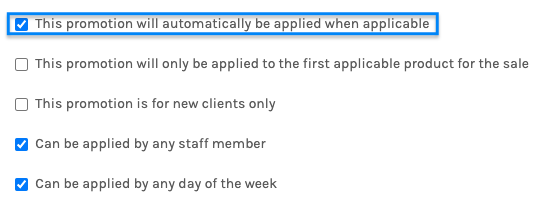
Set the Discount Type and Discount Amount. 
Note:
- Fixed amount will reduce the product(s) by the amount entered in Discount Amount.
- Percentage will reduce by the percentage set in Discount Amount.
- Set Price will set the price of the products to the amount entered in Discount Amount.
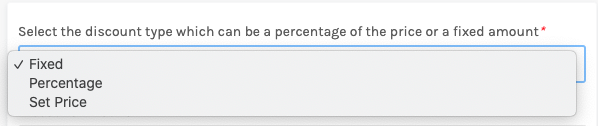
5. In the Apply to the following items section, select the Product(s) the discount is valid for. 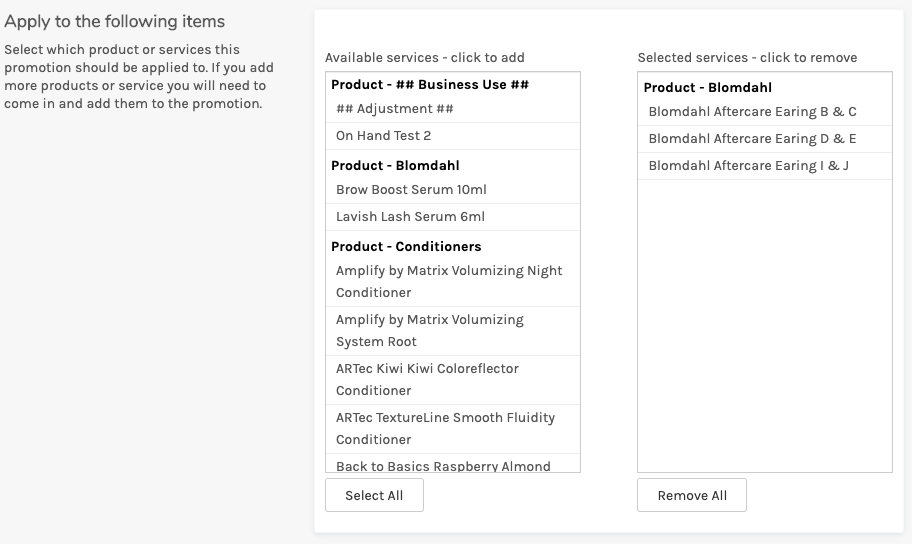
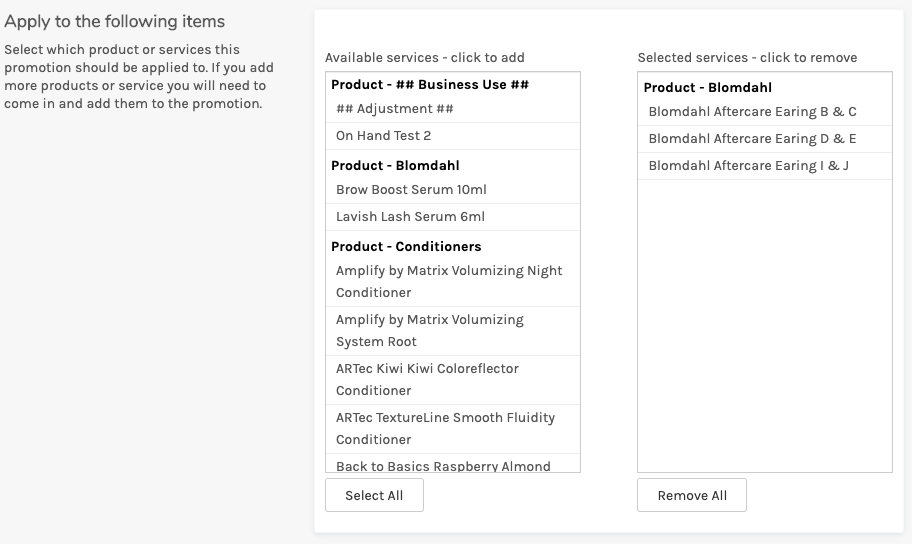
6. Click Save to finish.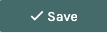
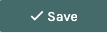
The Promotion Search screen will re-appear with your new promotion added to the list.