Adding a Groupon-Style Promotion
During your slow business periods, you can use Promotions to attract new and existing clients to generate more business. In this example, we will set up your own Groupon-Style promotion. It is a Multi-Code promotion whereby you can set the number of discounts available your clients can use to receive the promotion. This can be done via
- Click on Settings.

- In the Settings screen, under Payments, click on the Manager Promotions and Discounts link.
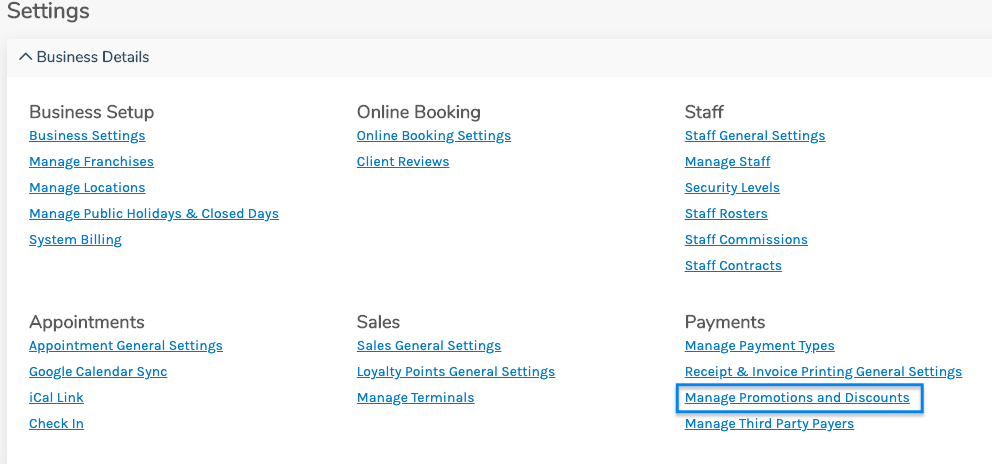
- In the Promotion Search screen, click the +Add New button.

- In the Details for new Promotion screen, you must enter a Promotion Title, Start Date, Discount Type and Discount Amount. Make sure to also enter an End Date for the promotion.

- In the Discounts Details section, enter the number of times the promotion can be used. To enable the multi-code promotion tick the Code Required? checkbox, select MultiCode in the Promotion Type field. Enter the code in the Valid Codes field separated by a carriage return (Enter key).

- In the Promotion Availability section, tick which Days of the week the promotion will be available. Also, select how often the promotion will be available. For example, if it is available all the time within the given Start and End Date tick all the Days and Repeat every 1 Week. If it is available every second week (such as Pensioner specials) then Repeat every 2 Weeks

In the Apply to the following Items section, select all the items (Classes, Products, Services or Vouchers) the promotion is valid for.

Then click the Save button.
 Your promotion has now been added to the list of promotions.
Your promotion has now been added to the list of promotions.
For information on how to tell your customers about an upcoming promotion, please see the Marketing section of our help articles.
For information on how to apply a promotion to a sale, please see our help article Applying Promotions to a Sale.

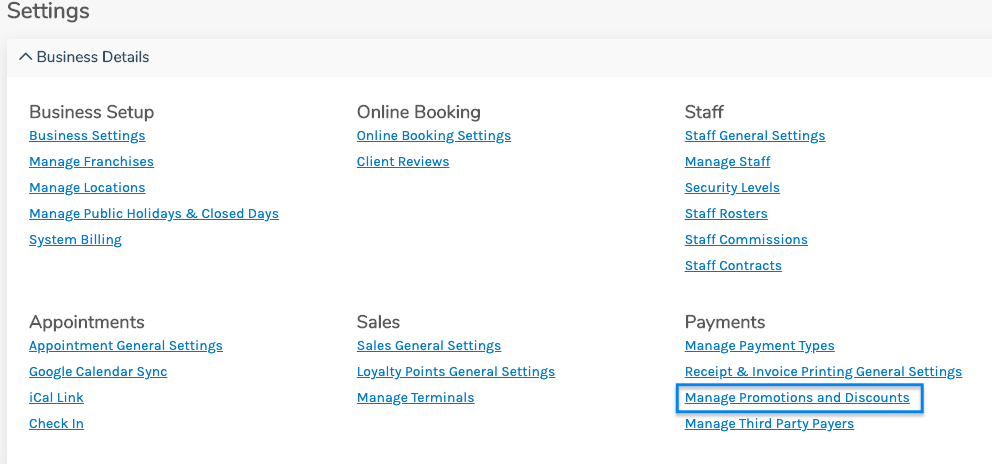





 Your promotion has now been added to the list of promotions.
Your promotion has now been added to the list of promotions.